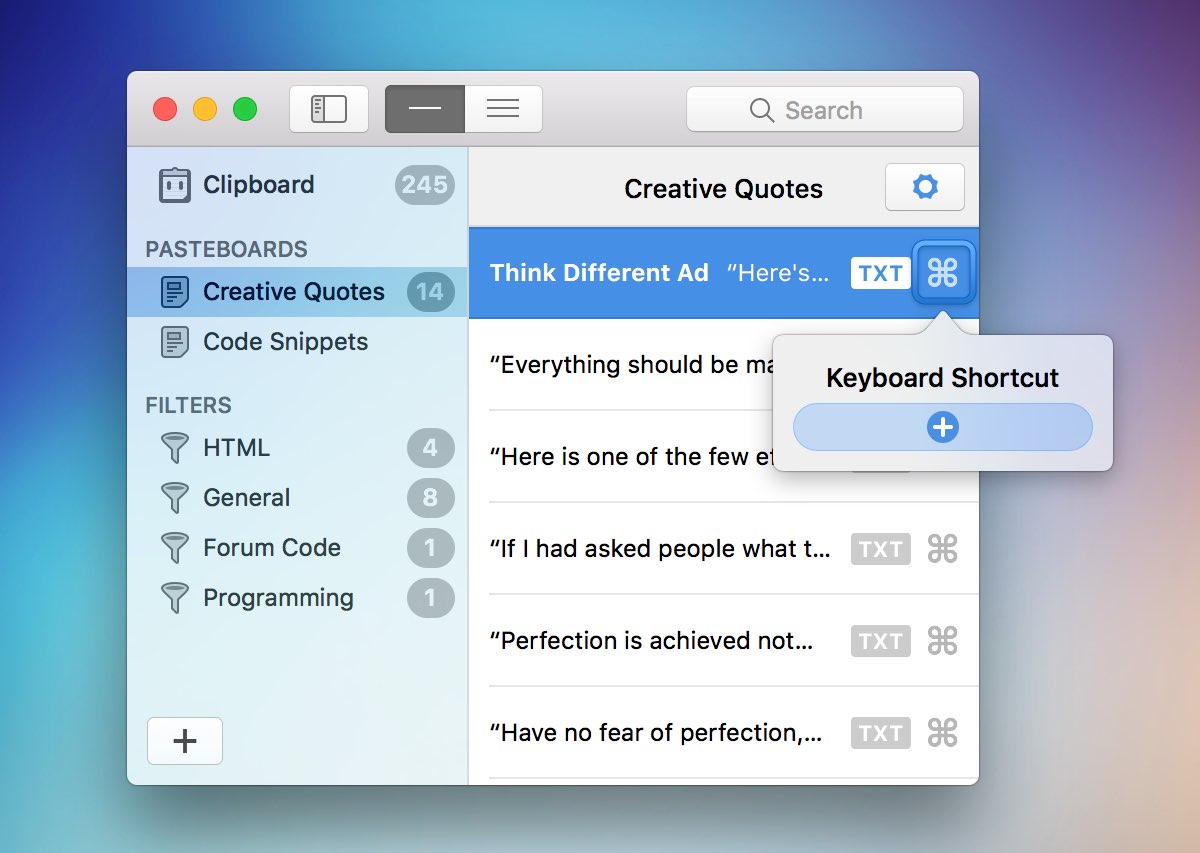4. Custom Pasteboards
Custom Pasteboards are for storing permanent clippings. These clippings will never disappear unless you manually delete them or delete the whole custom pasteboard. You can also set a keyboard shortcut to recall custom pasteboards directly in the quick paste menu.
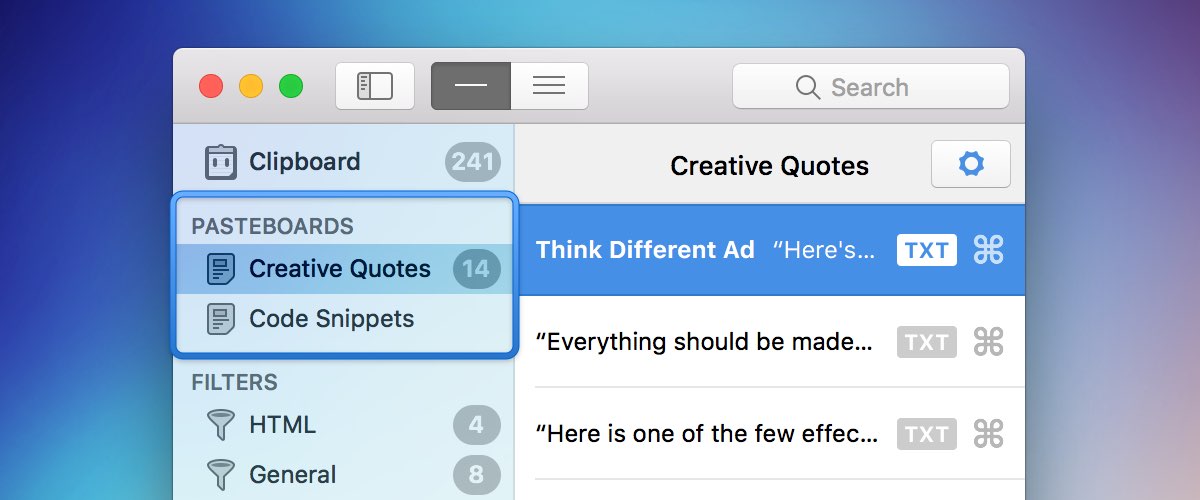
Creating a Custom Pasteboard
To create a new custom pasteboard, click the add icon at the bottom of the sidebar and select “New Pasteboard”. Then type in a name for that pasteboard.
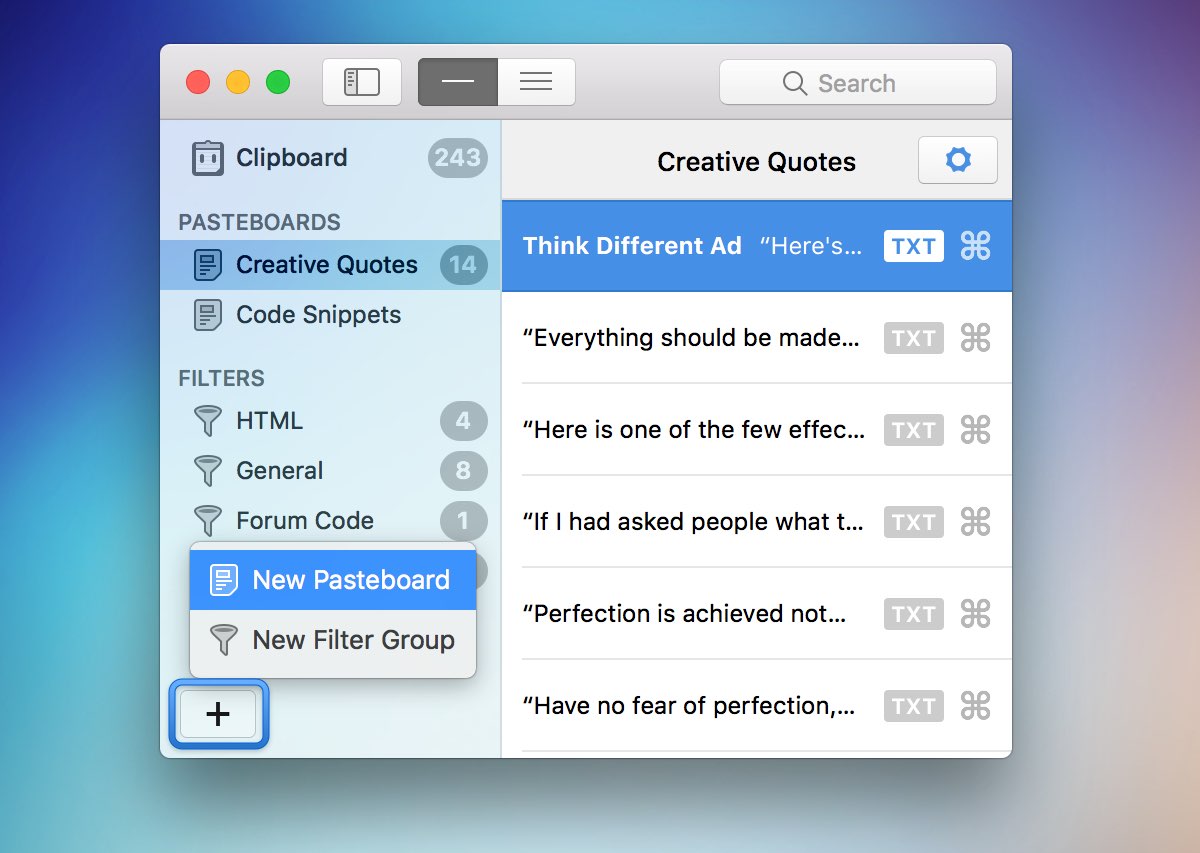
Adding Clippings
There are multiple ways to add clippings to a custom pasteboard. If the custom pasteboard is selected, you can paste the current item on your clipboard by hitting command-v or select another clipping with command-shift-v. You can also drag multiple clippings into the custom pasteboard from the main clipboard. Finally, if you right click on a clipping, you can copy it to another clipboard.
Keyboard Shortcuts
Clippings in a custom pasteboard can have keyboard shortcuts assigned to them. Click on the command icon to the right of each clipping and then the plus button to enter a shortcut.