Safari Extension Tips
What is the Ivory Safari Extension?
The “Open in Ivory” Safari Extension opens Mastodon links in Ivory instead of just the browser or the Mastodon app. You can have it automatically open in Ivory or prompt you to do so.
How do I enable the extension?
There are a few steps required for the extension to work properly:
-
Enable the “Open in Ivory” Safari Extension.
In Safari, tap the icon in the far left side of the address bar and select “Manage Extensions”.
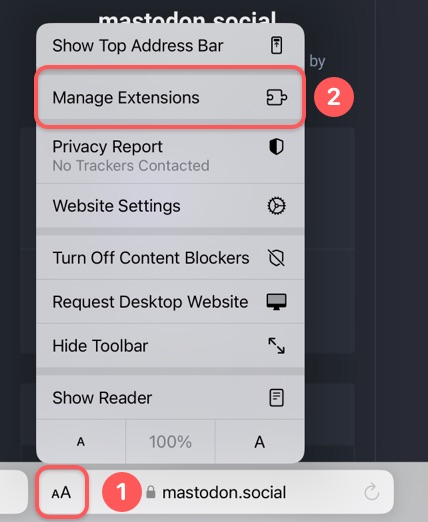
Enable the “Open in Ivory” extension.
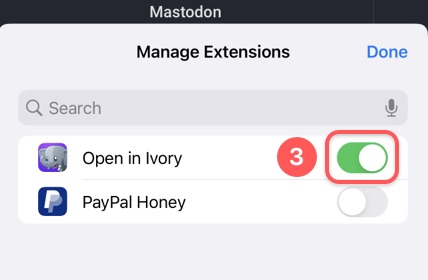
-
Deactivate Mastodon‘s Universal Link.
If Mastodon links keep opening in the official Mastodon app, you must deactivate Mastodon‘s universal link. To do this, go to a website with a Mastodon link (or use the button provided below), hold down on the link and choose “Open”. This should release Mastodon‘s app from taking over Mastodon URLs.
Tap & Hold Here
and then choose “Open”.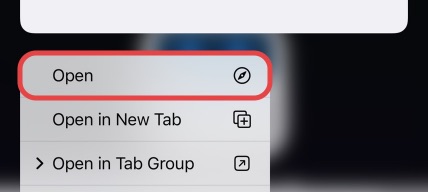
Troubleshooting Tips
Make sure you are running iOS 15 or later and running the latest version of Ivory. If you have followed all the step above and the extension still isn't working, it is possible that you didn't give the extension permission to access a Mastodon server. To verify, go to the System Settings, Safari, and then find the Extensions section.
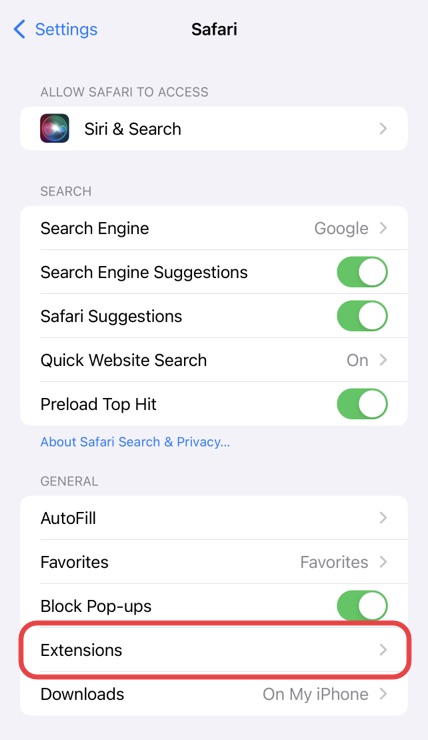
Go to the “Open in Ivory” extension, make sure it is enabled, and the permissions are set to “Allow” for the server you want it to work for.
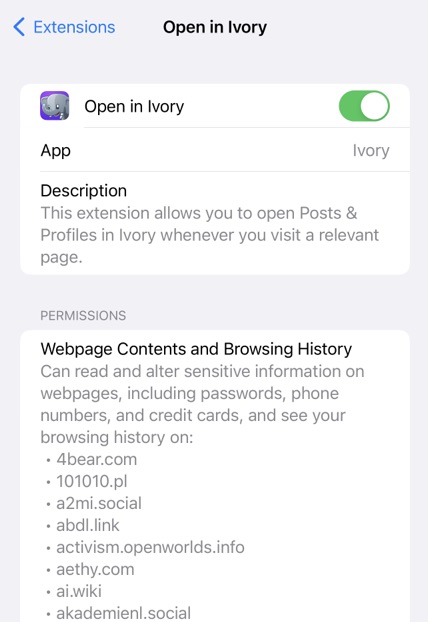
If links keep opening in the official Mastodon client, make sure you followed step 3 above.
